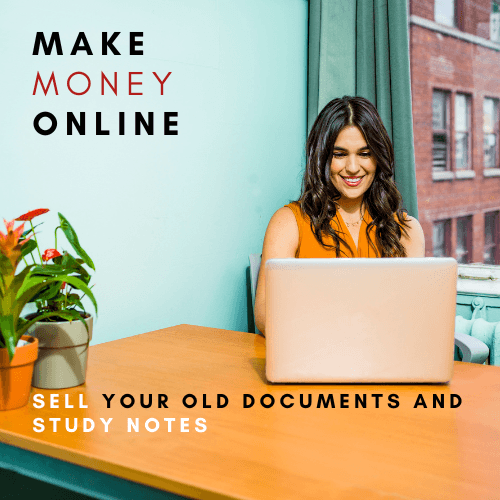AC2019 Capstone Level 1 Working with a Sales Database Assignment Answers
Skills needed to complete this project:
- Create a new record in a table
- Apply date formatting to a field by modifying the field Format property
- Adjust table column widths
- Create and save a new table
- Add a new field to a table
- Create a lookup field using values from another table
- Set a default value for a field in a table
- Use the Form Wizard to create a new form
- Change the data type of a field
- Create a Single Record form based on a table
- Create a new blank form in Layout view
- Add fields to a blank form from Layout view
- Resize controls in a form
- Delete a field from a table
- Delete a record from a table
- Find and replace data in a table
- Rename a field in a table
- Create a one-to-many relationship between two tables
- Enforce referential integrity in a one-to-many relationship
- Create a simple select query to combine fields from multiple tables
- Add text criteria to a query
- Add numeric criteria to a query
- Use the Report Wizard to create a new report
1. Open the start file AC2019-Capstone-Level1.
NOTE:If necessary, enable active content by clicking theEnable Contentbutton in the Message Bar.
2. The file will be renamed automatically to include your name. Change theproject filename if directed to do so by your instructor, and save it.
3. Open theSalestable and add three records to the table with the following data.
(Hint: The first field in the table,SaleID, is an AutoNumber field, so there is nothing to enter for each record.)
| SaleDate | SaleLocation | PaymentType |
| 11/1/2019 | K Street | Credit Card |
| 11/1/2019 | George Washington University | Cash |
| 11/1/2019 | Georgetown | Credit Card |
- Switch to Design view and modify field properties.
- Apply the Long Date format to the SaleDate Note: If your version of Access does not include the day of the week in the long date format, use the long date format anyway.
- Switch back to Datasheet view and adjust the width of the SaleDate field so the entire long date is visible. Save the table when prompted.
- Close the table. Save the table when prompted.
- Create a new table to capture the details for each sale.
- The first field should be an AutoNumber field named: SaleDetailID
- The second field should be a lookup field named: SaleID The lookup field should be limited to values in the SaleID field of the Sales Include only the SaleID in the lookup field. Enable data integrity by restricting deletions.
- Save the table as: SaleDetails
- Add a third field to the far right of the table. Name this field: Item This is another lookup field. Include all the fields from the Items Sort the lookup items by values in the ItemName field. Hide the primary key field. Enable data integrity by restricting deletions.
- Add a Number field to the right of the Item Name the field: Quantity
- Set the default value for the Quantity field to: 1
- Add three records to the table with the following data. (Hint: Remember, the first
field in the table, SaleDetailID, is an AutoNumber field, so there is nothing to enter for each record.)
- Close the table.
- Use the Form Wizard to create a new form for inputting sales data.
- Include all the fields from the Sales
- Include the Item and Quantity fields from the SaleDetails
- View the form data by records in the Sales table with related records in the SaleDetails table displayed in a subform.
- The subform should be displayed as a Datasheet.
- Name the main form: SalesForm and name the subform: SaleDetailsSubform (Hint: Be sure to remove the space between SaleDetails and Subform in the subform name suggested by Access.)
- Open the form in Form view to review your work.
- Navigate to the record in the main form for SaleID 3 and enter sale details in the
subform as follows:
Item: Truffle, Quantity: 4
Item: Old Bay, Quantity: 2
- Close the form.
- Open the Items table and modify the table fields as follows:
- Set the Default Value property for the Price field to: 7
- Change the data type for the Price field to: Currency
- Autofit the width of the ItemName
- Save the changes and close the Items
- Create a Single Record form using the Items table as the record source. Save the form with the name: SingleRecordForm and then close the form.
- Begin a new blank form in Layout view.
- From the Locations table, add the LocationID,
LocationDescription, and Comments fields in that order, at the left side of the form.
- Widen the labels so LocationDescription is completely visible.
- Save the form with the name: LocationsForm and then close the form.
- Open the SalesArchive
- Delete the Total
- Find the record with the ID 500 and delete it. (Hint: It is the last record in the table.)
- Find and replace each ItemID value OLDB with OLDB005.
- Rename the TotalSal field to: TotalSale
- Save and close the table.
- Use the Relationships window to create a relationship between the Items and SalesArchive
- Show the SalesArchive table in the Relationships window.
- Create a one-to-many relationship between the ItemID field in the Items table and the ItemID field in the SalesArchive You may rearrange the tables in the Relationships window if you want.
- Enforce referential integrity so a record cannot be deleted or altered in the Items table if it would cause a conflict with the data in the SalesArchive
- Close the Relationships window and save the changes.
- Create a query to display sales of Truffle flavored popcorn from the SalesArchive
- Include the following fields in this order: the SaleDate, Quantity,
and TotalSale fields from the SalesArchive table and the ItemName field from
the Items table.
- Add the criteria Truffle to the ItemNameRun the query to check your work.
(Hint: There should be 23 records in the query results.)
- Save the query as TruffleQry and then close the query.
- Create a query to display sales greater than $60.00 from the SalesArchive
- Include the following fields in this order: the SaleDate from the SalesArchive table, ItemName field from the Items table, and TotalSale from the SalesArchive
- Add criteria to the TotalSale field to return only sales greater than $60.00. Run the query to check your work. (Hint: There should be 5 records in the query results.)
- Specify the sort order in the query, so the results always display the records with the highest values in the TotalSale field first.
- Save the query as HighDollarSalesQry and close it.
- Use the Report Wizard to create a report based on the NewFlavorsQry
- Include the fields from the NewFlavorsQry query in this order: ItemName, SaleDate, Quantity, and TotalSale.
- View the data by the Items
- Do not add any additional grouping.
- Sort the detail records by sale date.
- Use the Stepped layout in Portrait orientation.
- Name the report NewFlavorRpt and then view the report to check your work.
- Save and close any open database objects and then close the database.
- Upload and save your project file.
- Submit project for grading.
Buy AC2019 Capstone Level 1 Working with a Sales Database Assessment Answers Online
Talk to our expert to get the help with AC2019 Capstone Level 1 Working with a Sales Database Answers from Assignment Hippo Experts to complete your assessment on time and boost your grades now
The main aim/motive of the finance assignment help services is to get connect with a greater number of students, and effectively help, and support them in getting completing their assignments the students also get find this a wonderful opportunity where they could effectively learn more about their topics, as the experts also have the best team members with them in which all the members effectively support each other to get complete their diploma assignment help Australia. They complete the assessments of the students in an appropriate manner and deliver them back to the students before the due date of the assignment so that the students could timely submit this, and can score higher marks. The experts of the assignment help services at www.assignmenthippo.com are so much skilled, capable, talented, and experienced in their field and use our best and free Citation Generator and cite your writing assignments, so, for this, they can effectively write the best economics assignment help services.
Get Online Support for AC2019 Capstone Level 1 Working with a Sales Database Assignment Help Online
Want to order fresh copy of the Sample AC2019 Capstone Level 1 Working with a Sales Database Answers? online or do you need the old solutions for Sample AC2019 Capstone Level 1 Working with a Sales Database, contact our customer support or talk to us to get the answers of it.
Assignment Help Australia